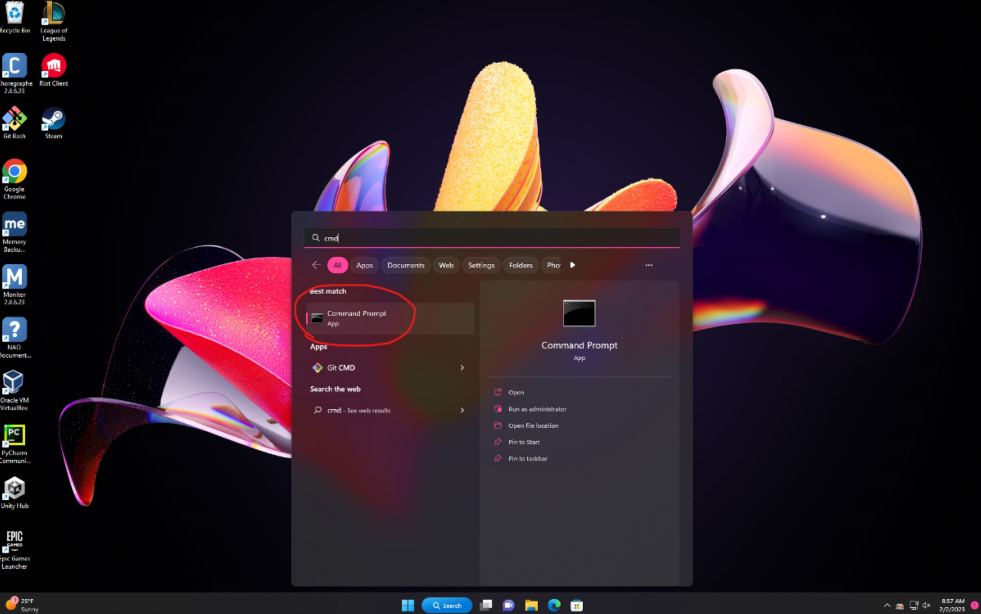
Jessica Trickett
When you map a network drive, you're opening a file system under a server. Today, we're doing that starting from scratch on a new machine.
Before getting into your file system via sshfs (for the first time), you need to open a connection with the server using ssh. You need to do this from a command line, and in order to execute anything from a command line, you need to have a command prompt window open.
- Open the search tab on the taskbar
- Search for "cmd" or "command"
- Open the Command Prompt application
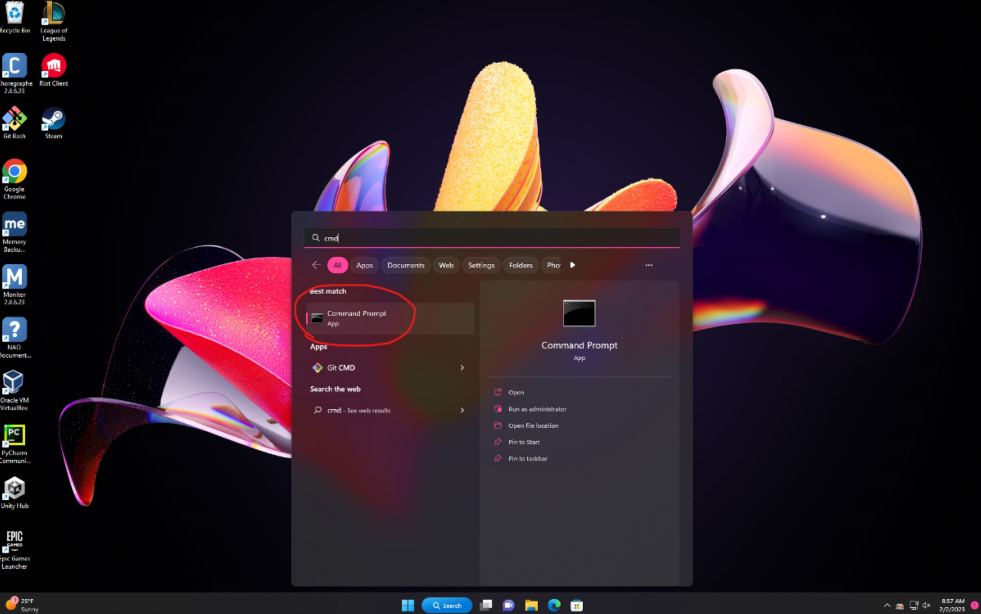 |
Start by entering your username and servername in the form of "ssh username@servername"
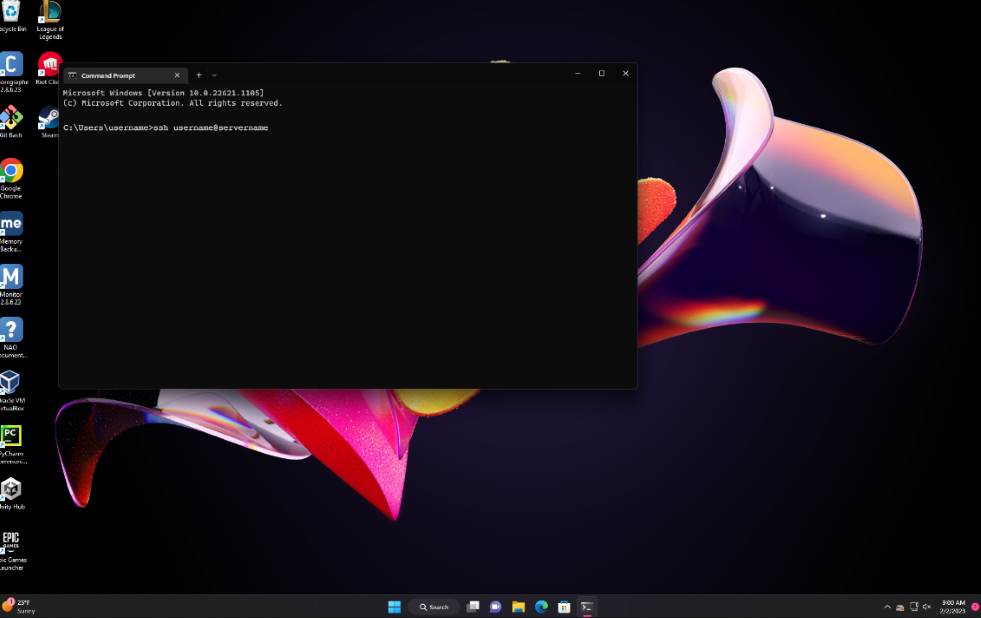 |
If you have an account on the server, you have a password to go with it.
- Enter your password to access the server key
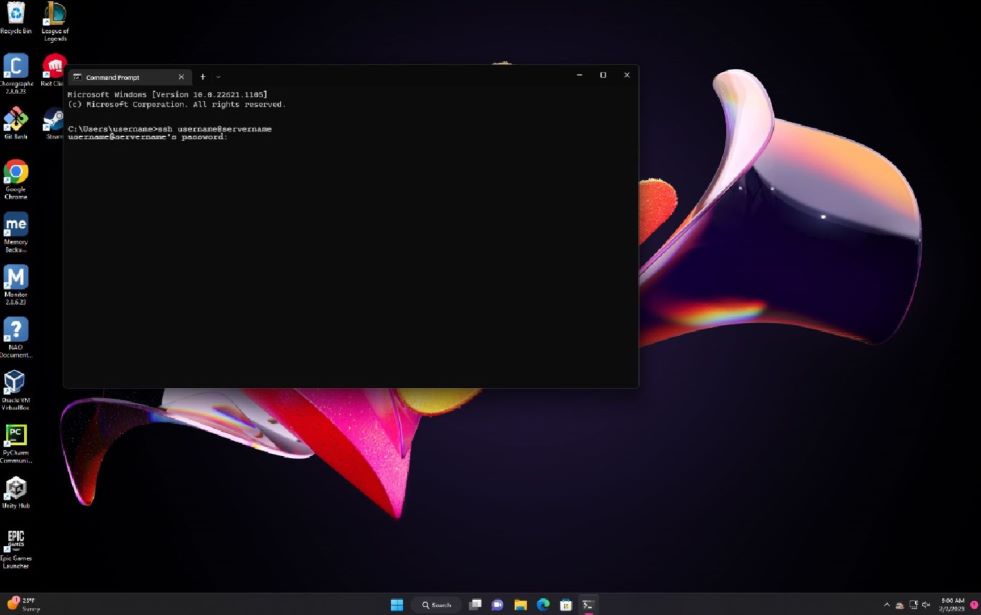 |
You'll recieve a message that says the authenticity of the host for your server can't be established. Don't worry! This just means that the server doesn't recognize your machine since it's your first time signing on.
- Type "yes" to continue
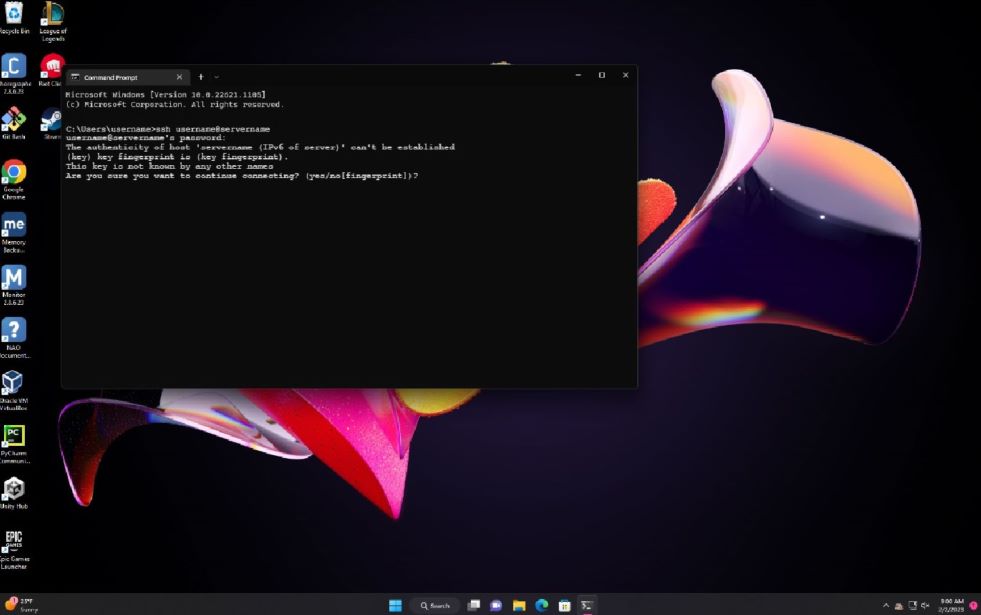 |
You should see a screen that looks something like this.
- This indicates that you've successfully ssh'ed into your account. You can close this window.
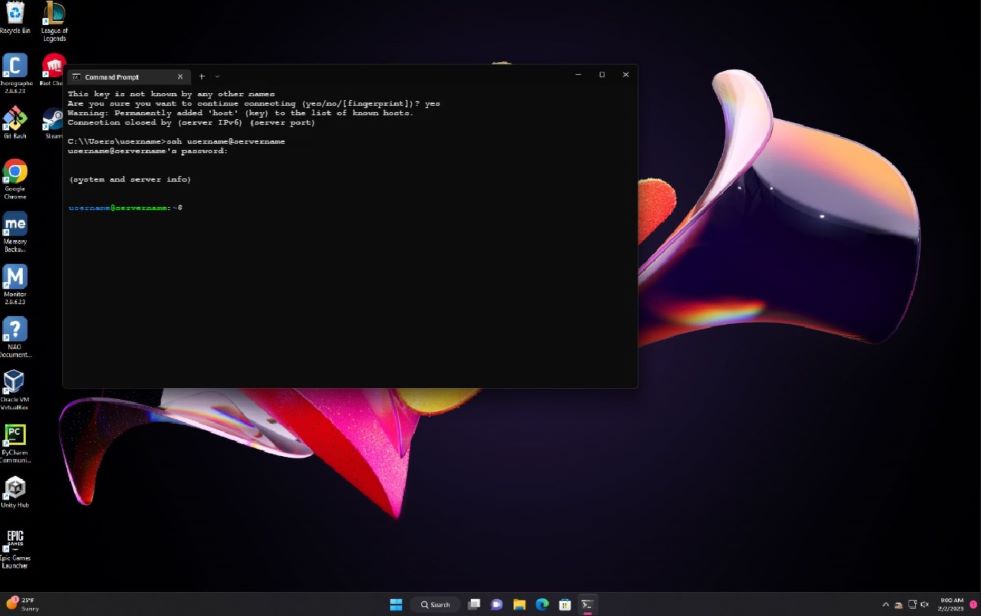 |
Now, it's time to actually map the network drive.
- Open the File Explorer Application
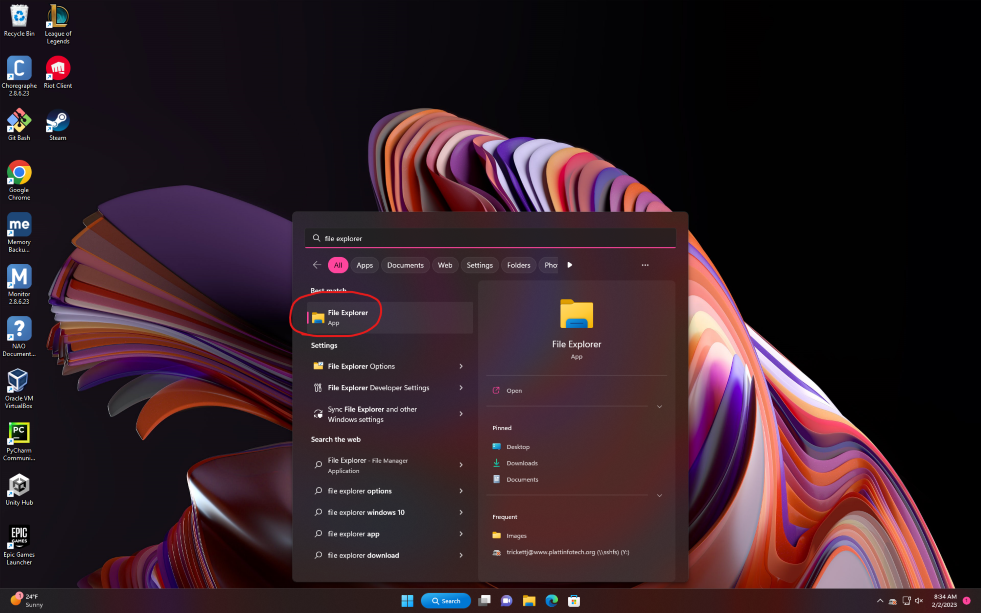 |
This will bring you to the pathway screen.
- Right-click "This PC"
- Select "Show more options"
- Select "Map Network Drive"
 |
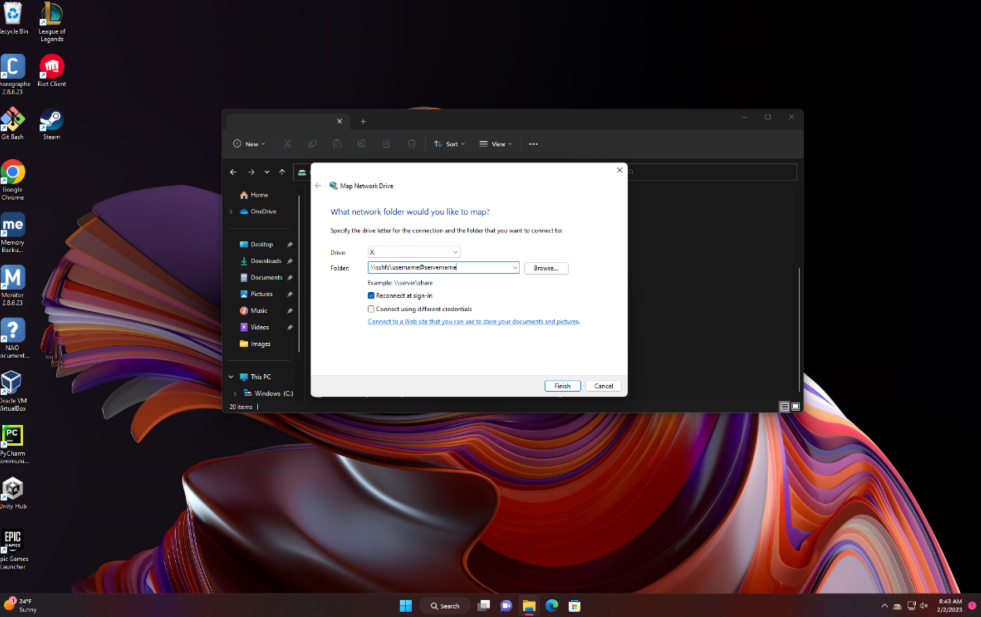 |
In order to access the system files on your account, you'll have to enter your username and password.
- Enter the same username and password used in the ssh process
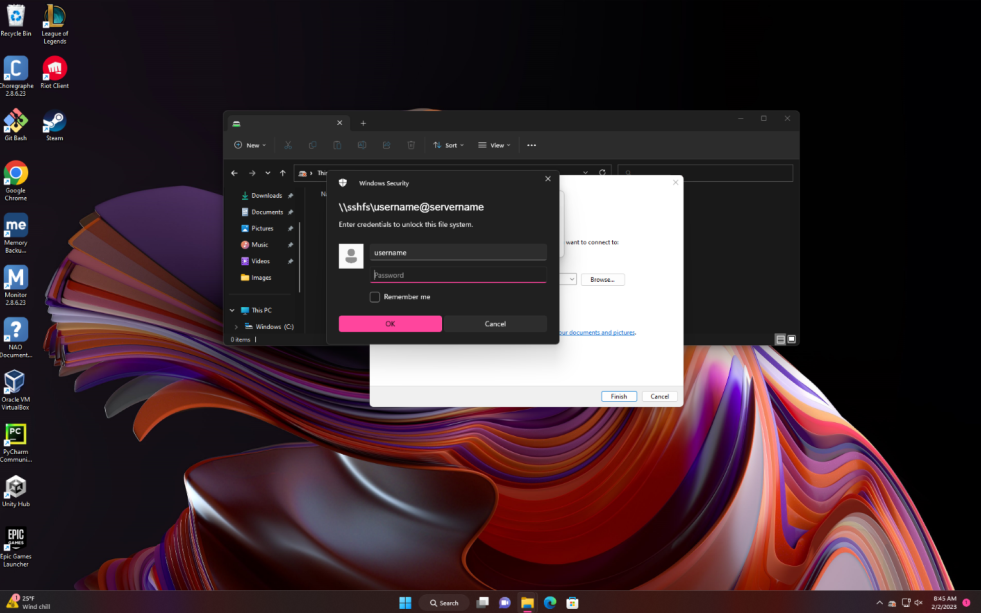 |